
This time I will share tools Faronics Anti-Executable, maybe some bloggers have anyone know what the function of this one tool. Anti-Executable With this tool computer bloggers will become more secure, because the program will restrict / block exe files that will try to be installed on the computer. Very suitable for use in the Warnet. Suitable to be used side by side with DeepFreeze.
Installation Process Faronics Anti-Executable:
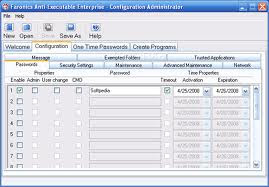
- Run the setup file (With the way the add remove programs or double-click the setup file)
- Click Next>> then put a cup / check I Agree To These Terms and Click "Next"
- Click Finish by clicking "Finish">> Click "Yes" in the properties box "Confirm"
- Let the process of installing and scanning it to finish and will automatically restart.
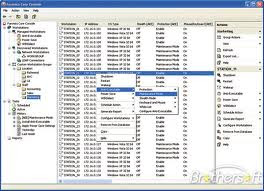
Process Settings after Installation:
- To open the Faronics Anti-Executable software is by pressing the button "Shift" key on the keyboard with her Click Anti-Executable icon in the system tray that is in Lower right corner.
- When the password confirmation window opens Click the "OK" because you are not yet enter a password and enter a new password if the confirmation window password appears.
- After you successfully login the next step is to provide a new setting.

Change Settings on the menu at Faronics Anti-Executable (4 menu):
- General menu: there is the option On (active / Enable) and Off (Non-Active / Disable) Faronics Anti-Executable.
- Menu status: to explain the status of the active setting at Faronics Anti-Executable
- Configuration Menu: Consists of 4 sub-menu, namely:
- Submenu Security Settings: You can activate some of the security settings your computer such as by increasing the security status from low to "High"
- Submenu Message: You can set up the messages to be displayed ketikka a changes made by users on computers that are not desired. Setting this message is an image you want displayed (Click "Customize" and then select the image file that will shown), the Message column you can give a text / message that will be displayed.
- Submenu Exempted Folders: namely setting up the folders that are allowed to store and run the executable file / application (Click the Add button to select the folder and the folder path Do not forget to mark the cup / check in the include subfolders).
- D. Submenu Trusted Applications: ie enter the path of the application is allowed to run, Faronics Anti-Executable automatically detects and allows software anti-virus to be run. (Click the Add Application to allow a path / address files from the software, so it can run and do not forget to put a cup / check in include subfolders)
Interested? Please select one you want to download:
- Faronics Anti Executable 35011
- Faronics Anti Executable Standar
- Anti Executable
- Faronics Anti Executable
- Faronics Anti Executable 230
- Faronics Anti Executable
Download complete User Manual Here
Hopefully useful for friend all. If there are not clear please ask via the comments box below.
Mudah-mudahan bermanfaat buat Sobat semua. Kalo ada yang kurang jelas silahkan tanyakan melalui kotak komentar dibawah.
Mudah-mudahan bermanfaat buat Sobat semua. Kalo ada yang kurang jelas silahkan tanyakan melalui kotak komentar dibawah.
- Faronics Anti Executable With Serial
- 5.0 out of 10 based on 745 user ratings
- 15
- Software


Posting Komentar