
Table of Contents:
- Create a Bootable ISO/CD Setup Windows XP with nLite
- How to Make Unattended Setup of Windows XP with nLite
- Integrate Driver into Windows XP setup with nLite
- Integrating the Service Pack to Windows XP setup with nLite
- Integrating Windows XP Hotfix to setup with nLite
Thanks To: mypc-spot.com
To make a Bootable ISO or the Windows Setup CD, there are some things you need to prepare. For those of you who want to directly create a CD / DVD, you need to prepare a CD / DVD Burner and a CD / DVD Blank (empty). While you who just want to make an ISO (image) then you only need to set up an empty space on my hard drive of approximately 1 GB.
If everything is ready, follow the steps below to create a bootable ISO or Windows XP Setup CD with Nliet:
- Open nLite. In the first window click Next.
- In the second window, click the Browse button to locate the Windows XP Setup folder.

- Furthermore, in the Browse For Folder window, select the Windows XP setup folder that has been copied to the hard disk. If you had done the previous tutorial, you can use these setup. Wait until the scanning process is completed by nLite. Click Next to continue.
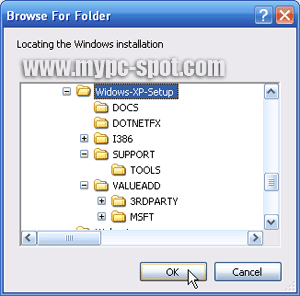
- Next will appear the windows Import Preset. In this window you can import the session you have ever done before. Skip this step by clicking Next.
- Next, select the Bootable ISO and click Next.
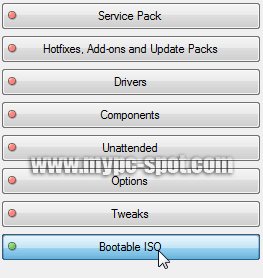
- In the next window, there are 2 (two) options you can choose which to make a bootable ISO or directly burn it to CD / DVD.
For those of you who want to create a bootable ISO, select Create Image Mode in the options. Then click the Make ISO button.
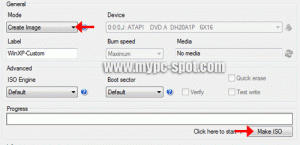
Next, specify the location where to save the ISO file in the Select window Nowhere to save the ISO and give names to your liking.
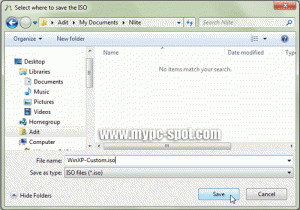
- The process of making the ISO will soon be running and wait until the process is completed.
Meanwhile, those who want to directly burn it to CD / DVD or make a bootable CD / DVD, first insert the blank CD that you have prepared. Later on Nlite window, select Direct Burn in Mode option. Select CD / DVD burner that will be used on the Device option. Determine the burning speed at Burning Speed. Last next click the Burn button to start the process of burning a CD / DVD. Wait until the process is complete.
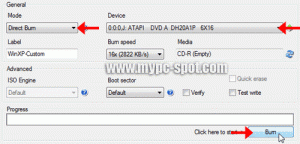
- If the process of making the ISO or CD burning process is complete, click the Next button. Finally click the Finish button.
The steps to create a bootable ISO / CD with the nLite Windows XP Setup has finished. Now you have to have Windows XP Setup CD is already integrated with the drivers, hotfixes, service packs and unattended setup. For those of you who create the ISO file, you can burn an ISO file to a CD / DVD with NERO software. Good luck!
Hopefully useful for friend all. If there are not clear please ask via the comments box below.
Mudah-mudahan bermanfaat buat Sobat semua. Kalo ada yang kurang jelas silahkan tanyakan melalui kotak komentar dibawah.
Mudah-mudahan bermanfaat buat Sobat semua. Kalo ada yang kurang jelas silahkan tanyakan melalui kotak komentar dibawah.
- Create a Bootable ISO/CD Setup Windows XP with nLite
- 5.0 out of 10 based on 745 user ratings
- 15
- Software, Tutorial



Posting Komentar