 Table of Contents:
Table of Contents:- Create a Bootable ISO/CD Setup Windows XP with nLite
- How to Make Unattended Setup of Windows XP with nLite
- Integrate Driver into Windows XP setup with nLite
- Integrating the Service Pack to Windows XP setup with nLite
- Integrating Windows XP Hotfix to setup with nLite
To integrate the hotfix, add-on and update to the Windows XP setup, you can use the Windows XP setup that you have copied to the hard disk. So, the end result, the setup of Windows XP already contains the service pack and hotfix, add-ons and updates. Here are the steps:

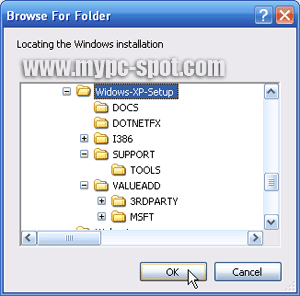
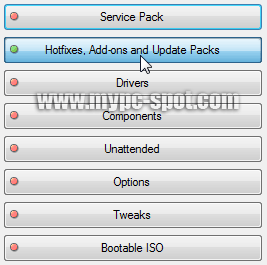
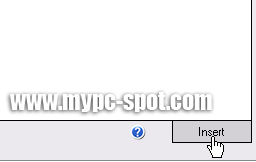
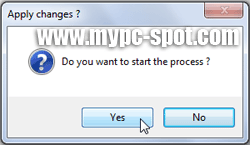
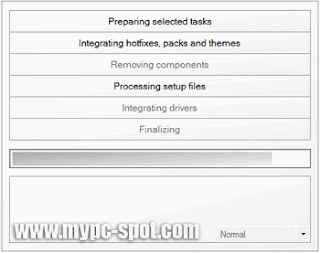
Now you've finished integrating hotfix, add-on and update to your Windows XP setup. In the next article, I will discuss how to integrate the drive into Windows XP setup. Good luck
- Open the program nLite. In the first window click Next.
- In the next window, click the Browse button to locate the Windows XP Setup folder.

- Next, in the Browse For Folder window, select the folder where your copy of Windows XP Setup CD in the first step earlier. Wait until the scanning process is completed by nLite. Click Next to continue
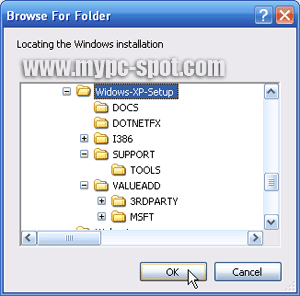
- Next will appear the windows Import Preset. In this window you can import the session you have ever done before. Skip this step by clicking Next.
- In the next window, you are required to determine what you want to integrate into the Windows XP Setup CD later. Since yesterday you have to integrate the service pack today simply click the button Hotfix, Add-On and Update Packs. For other options, do not have to be marked as I will discuss in a later article. Then click Next
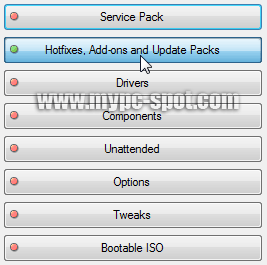
- After that, the next window click the Insert button in the lower right corner to select files Hotfix or Add-On Packs or updates that you want to enter. In this tutorial I integrate a course on the Hotfix setup.
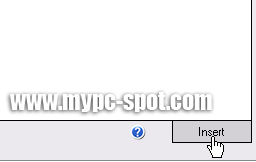
- Repeat clicking the Insert button if you want to insert a Hotfix, Add-on or update the other. If everything you have entered, click Next to continue.
- Next will come a message that says Do You Want start the process? click Yes to start the process.
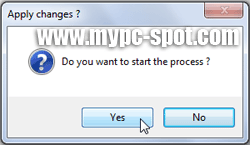
- Hotfix integration process, the Add-on and Update will run and wait until the process is complete.
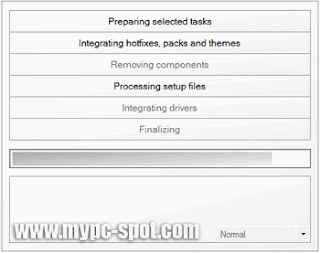
- If the process is complete, click Next and finally click Finish.
Now you've finished integrating hotfix, add-on and update to your Windows XP setup. In the next article, I will discuss how to integrate the drive into Windows XP setup. Good luck
Hopefully useful for friend all. If there are not clear please ask via the comments box below.
Mudah-mudahan bermanfaat buat Sobat semua. Kalo ada yang kurang jelas silahkan tanyakan melalui kotak komentar dibawah.
Mudah-mudahan bermanfaat buat Sobat semua. Kalo ada yang kurang jelas silahkan tanyakan melalui kotak komentar dibawah.
- Integrating Windows XP Hotfix to setup with nLite
- 5.0 out of 10 based on 745 user ratings
- 15
- Software, Tutorial



Posting Komentar